Why Merge cells in Excel?
Wondering why you should know how to merge and unmerge cells in Excel? Merging cells combines multiple adjacent cells into a single larger cell. This is commonly used for formatting headers or structuring reports.
How to Merge and Unmerge cells in Excel?
Steps to Merge Cells
- Select the range of cells you want to merge.
- Go to the Home tab.
- Click on Merge & Center (found in the Alignment group).
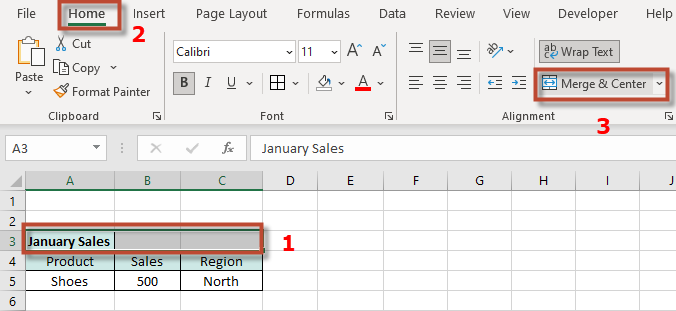
- The selected cells will now become one large cell, and the content (if any) will be centered.
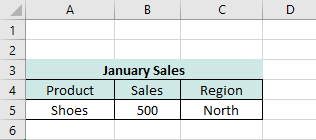
Other Merge Options
There are other merging options available when clicking on the small arrow next to Merge & Center:
- Merge Across – Merges cells in each row separately without merging columns.
- Merge Cells – Merges without centering the text.
- Merge & Center – Merges and centers the text in the new cell.
🚨 Note: If the selected cells contain data, only the top-left cell’s content will remain, and the rest will be deleted.
If you need to split merged cells back into individual cells, follow the instructions below:
Steps to Unmerge Cells
- Select the merged cell(s).
- Go to the Home tab.
- Click Merge & Center (it will now act as “Unmerge Cells”).
- The merged cell will be split back into its original separate cells.
See also our products and tools
Gumroad Shop:
